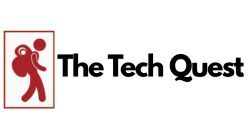Methods To Enable Trust://browser_enable Wallet In Any Browser
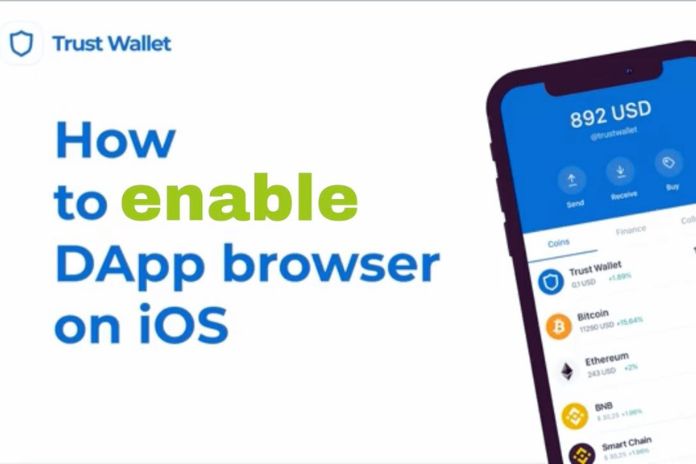
The users may find trust://browser_enable a tedious process on their mobile phone devices. Using Trust Wallet, users can access decentralized apps (DApps). We will help you figure out how to enable the DApp browser on Android and iOS devices and how to use the applications.
Most people feel that trust://browser_enable is challenging as it is not accessible until the rightful approach is known. So, if you are here to see the procedure of trust://browser_enable and enabling DApps on smartphones, you are at the correct destination.
We will help you with the trust://browser_enable process on Android and iOS devices in a few simple steps. But before that, let us see the essential details about DApps.
Trust browser is a web3 browser created to ensure a safe and secure connection between the DApps and the users. DApp browsers allow you to work in a seamless environment.
So, Trust browsers or DApp browsers are a perfect choice if you want to work in an encrypted and safe software atmosphere. We will further let you know how to activate Trust Browser on Android and iOS.
ALSO READ: Chrome //flags Parallel – How To Enable Parallel Downloading In Browser
Trust://browser_enable Procedure On Android: Launch The DApp Browser
The trust://browser_enable procedure on Android phones is straightforward, as Android smartphones have an in-built DApp browser. So, you can enable it in a few simple steps. When you make specific changes in the ‘Preference’ settings of the Trust Wallet app, you can quickly start the ‘trust://browser_enable’ procedure.
Follow the steps below to activate the trust browser on an Android device.
- First, install the Trust Wallet application on your Android smartphone.
- Next, open the application after downloading the Trust Wallet app.
- Now go to the settings menu available at the bottom right corner of the app.
- Choose the option ‘Preferences’ from the drop-down menu.
- Then select the DApp browser that appears on the next page.
- Now you will get the options ‘Enable’ and ‘Clear Browser Cache’ on the next page.
- Tap the ‘Enable’ button to turn it on, and press the ‘ON’ button.
- That’s it. The DApp browser is activated on your Android smartphone. The whole process takes just a few seconds.
To start using it, select the browser icon on the footer menu.
Trust://browser_enable procedure on an iOS device: Launch the DApp Browser
The trust://browser_enable process on iOS devices is different on Android devices. The procedure might seem a little clumsy, but you can accomplish it by following our detailed explanation.
First, iOS users must activate the DApp browser by following a procedure to use the decentralized apps. When the users lose access to any third-party services, it is easy to enable Trust Browser on iOS devices. You can try two methods to allow the DApp to the browser. Follow the steps carefully.
Method 1:
Follow the step-by-step process to trust://browser_enable.
Step 1
To start with, open the Safari browser on the device. Safari is a safe browser to use, among others. Other web browsers like Chrome caused problems, as per the testimony of a few users. Now, type ‘Safari’ in the search bar and click enter to the Safari browser.
Step 2
After launching the Safari browser on your device, you will see a search bar at the top of the page. Enter trust://browser_enable in the address bar. Enter the address very carefully in the search bar. You can also copy and paste the URL in the address bar to avoid making mistakes. Now press the enter button.
Step 3
When you enter the trust://browser_enable URL in the address bar and hit enter, a page appears asking whether you like to use the website in Trust mode. So, to access the Trust Wallet, press the ‘Open’ button carefully. Do not tap the ‘Cancel’ button, as it may interrupt the whole process abruptly.
Step 4
After the Trust Wallet page opens on your iOS device, you will find that the DApp browser and the decentralized apps are activated. So you can start accessing the decentralized apps on the DApp browser as you see it in the footer with the label ‘Browser’ on the image.
Step 5
By clicking on the ‘Browser’ icon on the menu bar, you can launch the DApp browser. Thus you have access to many distributed and pre-built apps. Please choose the most used apps and try them. The step-by-step process may appear simple, but you must not forget to link the Trust Wallet to the trading platform.
Method 2
- The second approach to the trust://browser_enable procedure activates the DApp by referring to a service of our choice in the decentralized app ecosystem. It is as follows.
- Go to the Pancake Swap website using web browsers like Chrome or Safari. Click on the option ‘Connect’ available at the start of the page.
- After choosing the ‘Connect’ option, select ‘Wallet Connect’ now, a collection of accessible crypto wallets.
- Finally, look for trust://browser_enable. Then click on the ‘Trust’ button. After that, a new page appears with the option ‘Connect’ at the end of the page.
- Activating the Pancake Swap DApp on the Trust Wallet is a straightforward process. You can look for the Trust Wallet address at the top right corner of the page.
Conclusion
Activating the DApp browser with Trust Wallet on an Android device is accessible in a few simple steps. The users can start it by selecting the ‘Preferences’ menu in the settings. At the same time, the trust://browser_enable procedure is a bit complicated for iOS users.
However, it gradually becomes simple as the users know the correct way. In the above post, we explained the two methods of enabling the trust browser on the Trust Wallet using the browser indicator on the screen or the Pancake swap website.
FAQs – Frequently Asked Questions On Trust://browser_enable
-
What are DApps?
DApps are applications that operate autonomously on a blockchain or a peer-to-peer network of computers. The standard apps run under a centralized organization, whereas a collection of individuals controls DApps. DApps help to share data across multiple machines in real-time. DApps are gradually increasing, as are DApp users.
-
How is the DApp helpful browser?
A DApp browser is a type of web browser allowing users to access decentralized applications. The interface is intuitive and adaptable. You can enable the browser on any device.
-
Is it true that Apple is against DApps?
Apple has not made any official statement regarding the usage of DApps on iOS devices. However, DApps do not adhere to the policies and guidelines of Apple, and DApps do not follow specific protocols. In contrast, Apple wants to have control over the applications used by iOS users.
-
Is it possible to activate the DApp browser on an Android smartphone?
Android users can complete the trust://browser_enable process very quickly, unlike their iOS counterparts. Android users can enable DApp browsers on the Trust Wallet with a few taps. We explained the whole process in the article.