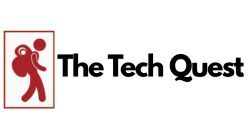Androidtv.com/Setup : Guide For Installing An Android TV
If you have purchased a brand-new Android TV for your home or office, you should perform the androidtv.com/setup process. You have come to the right place as we will let you know how to set up the Android TV with simple steps.
Almost all Android TVs have the same installation process, and we will teach you the basic Android TV setup process in detail so that you can easily do it without much hardship.
Android TV has become a necessity rather than a luxury in every home. Android TVs have a very attractive interface built with various features and apps that promise full-on entertainment.
So, we will take you through various ways through which you can easily set up your Android TV. Without any further delay, please go through the article.
How To Use Android TV?
An Android TV has Android as its operating system. Google developed the Android operating system for television sets, digital media players, set-top boxes, and soundbars. The operating system is compatible with many devices and provides access to many applications and games. Nowadays, every Android TV comes with an in-built Google Chromecast.
So Android TVs are certainly a worthwhile investment to get world-class entertainment where you can operate everything at the click of remote control. This post will let you know how to set up Android TV within a few minutes. Please follow the installation steps carefully.
Preset Up Process For Installing An Android TV | Androidtv.com/setup
Before setting up an Android TV, you need a few requirements.
- Supply power to your Android TV by connecting the TV’s power outlet and free HDMI based on the manufacturer’s diagram or scheme. Please switch it on and select the HDMI on the screen to which your device is connected.
- Remote controls of the latest Android TVs are automatically paired when the TV is switched on.
- At this point, choose the preferred language and go to the next screen.
- You can do the configuration using an Android phone which is very easy. The other easy way to do it is through ‘android tv.com/setup.’ You can also do it manually by entering the data, which is a time-consuming and slightly difficult process.
Note: Register your Google account on the Android device you want to set up. Also, you should register the device with the manufacturer and install the applications you want on your TV. Nowadays, TV manufacturers are providing popular apps by default.
You can complete the whole setup process using a smartphone, a web browser, or manually entering the data. We will show you how to set up the Android TV by the first two methods. We shall skip the last method as it is inconvenient. However, if you do not have a smartphone, laptop, or desktop, you have no choice but to try the last method.
ALSO READ: File:///sdcard/ – A Quick Guide To Save Files To Your SD Card? | File:///sdcard/ |
How To Set Up The Android Tv With An Android Phone
If you have purchased an Android TV, you should set up the TV to access its features. You can easily do it with an Android phone. The process is simple and at your fingertips. So please follow the steps below.
- Open ‘settings’ on your Android phone and scroll down to the options’ Google.’
- Tap on it and click on ‘Set up and restore‘ and, following that, ‘Set up nearby device.’
- Then go to ‘Next.’ Your Android phone starts searching for nearby Android TV.
- Within a few seconds, you will detect your Android TV. Now a code appears on your TV and the Android phone.
- Ensure that both codes are identical.
- Then choose the WiFi network you want to enable on your Android TV. It would help if you allowed Google to copy it from your mobile phone to the Android TV.
- Now choose the Google account you want to use on your Android TV.
- Finally, Google will complete the setup process on your Android TV with your Internet data. Accept the terms and conditions that appear on the screen one after the other to complete the process successfully.
- You will be suggested a few apps that you might like to install. Select the desired ones or skip to the screen if you want to do it later.
- So your Android TV setup or installation process is completed, and you can explore your Android TV.
Note: Download and install the desired apps from Google Play Store.
The Installation Process With Androidtv.com/setup
The above method shows how to set up an Android TV using an Android phone. But it isn’t easy if you do it without a phone. So, Google has developed a website that allows you to install the device. All you need is a web browser to accomplish the process.
- On the screen of your Android TV, click the option ‘Skip’ using the remote control and select the WiFi connection you want to activate on your device.
- Now select ‘Sign in with your Google account,’ and choose the option ‘Use phone or computer.’ Thus you can avoid typing with your remote control.
- Open a web browser on the Android TV and visit ‘androidtv.com/setup.’ Note down the code that appears on your Android TV screen.
- Then sign into your web browser with the Google account on your Android TV.
- Complete the installation process on your Android TV by accepting the terms of use.
- Choose the applications you want to download and install on your Android TV. If you want to do it later, skip starting using your Android TV.
Conclusion:
In this article, we have clearly explained two simple methods of installation of a new Android TV using an Android phone and a website, androidtv.com/setup. Both methods finish the setup process in less than five minutes.
After connecting your TV to WiFi and enabling your Google account, you can explore applications, games, and other multimedia services on your device. You can download popular OTTs like Netflix, HBO, Disney+ Hotstar, etc., from Google Play Store. Nowadays, many apps are pre-installed on Android TVs.