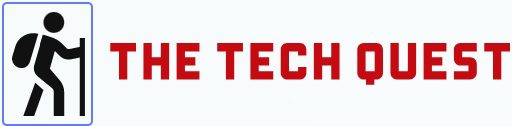Google Wifi Flashing Blue: Everyone knows how difficult it is to keep losing wifi connection when you’re not at an optimal distance and how you’d have to reconnect to the wifi if you go out of range. Google has developed a device that can very well solve this age-old problem.
The device, called the google nest wifi, is basically a mesh network system. It is essentially something that can connect to your already set up wifi router to give you a much stronger and more efficient wifi connection.
This means that you could be anywhere in your house, and by simply setting up a google nest wifi at the locations where you would like to extend your wifi range; you can access the internet with the connections being just as strong as they would’ve been at a shorter distance.
For example, in a hypothetical situation where one had to continuously move from room to room while still being connected to the internet, which might come across some connectivity problems, google nest wifi aims to solve this problem by providing a seamless connection.
How Will Google Nest Wifi Help Me?
The google nest mesh network system is an excellent and well-worth investment for large areas that wish to supply or have a continuous network throughout the desired area. Getting one might not be necessary for smaller areas, and in most cases, a really powerful router should do the job well enough.
The mesh gear is efficient, seamless, and well-expandable; one can use several in a particular area. Another notable point is that it prevents wifi congestion and can handle multiple devices simultaneously. Hence even with high traffic, it allows a much better wifi experience than what would’ve been otherwise.
ALSO READ: The Challenges Of Modern Data Forensics
How Does The Setting Up Of The Nest Work?
To set up the google wifi nest, first, one would have to put several nodes around the area that require a wifi connection. This will help it act as one distinct network. The primary node would connect directly to the modem or the router.
Power up the rest of the nodes in the positions and places you want them to be. Set them up using the google app. Once it is set up, you can access wifi almost everywhere with good coverage and connection at each place.
What Do The Lights On Google Nest Mean?
The google nest has a feature of conveying its various states of existence through led lights. The google nest has various lights, each of which, by blinking, indicates a different function and means different things often related to the performance capabilities of the google nest itself.
The different colored lights that google nest wifi has are, google wifi orange light, google wifi red light, google wifi yellow light, google wifi white light, google wifi blue light, google wifi solid blue light, and google wifi no light. All of these lights indicate specific states or functions.
What Does A Blue Light Mean?
Is your google wifi flashing blue light? Well then, it must mean one of the two things is happening; firstly, one must identify which kind of blue light it is flashing.
Google wifi flashes two kinds of blue lights, in which google wifi flashes a blue light or the case where google wifi is flashing a solid blue light.
Google Wifi Flashing Blue Light
When you see a blue light glowing on google wifi, it means that the wifi device is ready to be set up. Now, you must ensure that the wifi point is ready to start the setup process. This means that the wifi device would be better off connected to a power supply and will shortly begin the setup process. After the device is set up, it will flash a solid blue color.
Google Wifi Flashing Solid Blue Light
Now, in this case, where you see the google wifi flashing a solid blue color, it would generally mean that the device is in factory reset mode. This means the device would return to its factory default settings, and all the existing memory would be wiped away.
After this, within a short duration, you will be able to set up your device again. Once this process is complete, the google wifi will automatically start flashing a solid blue color indicating that it’s ready to be set up.
Google Wifi Flashing Blue Even After Being Set Up
In the unfortunate case that you find yourself in a situation where it so happens that the google wifi is flashing blue even after being set up, you can try restarting the router. This, in many cases, fixes most of the network issues. Now, this can be done by either using the google app or manually.
To do this manually, you would need to disconnect the power cable, leave it like this for about 30 seconds and then connect the power cable again. Please turn on the router once again and try setting it up this time.
To do this using the google app, you must unlock your device, open the app, tap on its settings, and select restart network. This will restart the network. If the blue light is still flashing even after all this, then there could be a problem with the device itself.
In this case, you could try connecting it to another router to see if it works and then contact help support for any further action you might want to take.
To conclude, if your google wifi is flashing colors, identify which color and what it might mean. If you find the google wifi flashing blue light, identify which blue it is flashing to figure out what it might mean. Refer to the article to see what it means.
Conclusion
Hence to conclude, in the case that your google wifi is flashing colors, it is in one’s best interest to identify which color is being flashed and what it might mean, as the functions or depictions change based on the color.
In the case where you find the google wifi flashing blue light, one should first identify which blue it is flashing as there are two types of blue colors it might flash in order to figure out what it might mean. One can refer to this article to see what it means.
If there are further issues, or the issue still persists then it might be best to contact google support to check if there is a device malfunction.